This information also applies to Tagmo outside of Smash Ultimate amiibo training, such as speedrunning Breath of the Wild or use in Animal Crossing. Tagmo does not function in place of NTAG215 chips: you will have to buy chips even if you have Tagmo. There are no apps that can directly emulate amiibo from a cell phone. This is a frequently-updated list of all the ways to make or emulate amiibo, and lists the basic information and pros/cons of each method.
- Tagmo installation guide: installing Tagmo.
- Powersaves for Amiibo installation guide: install Powersaves for Amiibo.
- iPhone alternative: Tagmiibo for iPhone bin files

What actually makes an amiibo
Amiibo figures are actually just a $0.30 chip inside of a plastic figure, and the rest of the computing is performed by the game itself. The chip itself is an “NTAG215” chip, and you can order them from China by the dozen for a few bucks. These chips are incredibly lightweight and don’t have much storage space on them. Thanks to that fact, most NFC readers can read these chips and edit the data on them if need be. The data on an amiibo is referred to as a .bin file. We use .bin files to make amiibo cards and emulate amiibo with Tagmo and Powersaves.
NTAG215 chips are all pretty much the same and come from the same factory, so we took the time to find sellers that consistently charge less for the chips. Amiibo Doctor recommends this Amazon seller for NTAG215 chips. Amiibo Doctor gets a commission from the Amazon Affiliates program, so thank you for keeping us alive!
What To Do with Amiibo Bin Files
If you’re going to make amiibo cards or otherwise emulate amiibo, you’re going to need to choose your tools. There are a lot of popular tools to do that, but for the purposes of this post we’re only concerned with Tagmo and Powersaves.
- Android with NFC equipment and Tagmo: pretty much every Android phone that can read NFC in some form can read a physical amiibo. Using the Tagmo app you can also save the amiibo as files on your phone, which you can then send to a tournament organizer using a file manager.
- Datel Powersaves for Amiibo: this sucker plugs in to your PC (I believe a Mac update was recently pushed out as well) and manipulates your amiibo in much the same way as Tagmo. Unlike Tagmo, you have to get sneaky with your files to move them: going to your folder named “Powersaves for AMIIBO” will show you all your bin files that you’ve previously saved. These are generally only $25, but you’re buying them from Europe so exchange rates may vary.
There is an iPhone alternative with fewer features than Tagmo. It’s available here, but we have a workaround if Tagmiibo doesn’t work here.
If you’d rather see a video tutorial of Powersaves and Tagmo, watch this video:
Tagmo Guide
June 2022 Update: Tagmo is now on Google Play! This guide will kept online if it gets removed.
These files are hosted by someone else – you’ll need them to run Tagmo, but I do not own these files and I am not hosting them. You assume all potential liability when downloading and using these files.
Tagmo download (the .apk file that needs to be installed)
Unfixed-info and locked-secret files are at the bottom of this Google Drive listing.
Tagmo is not an app that you can find on the Google Play store. Instead, you’ll need to download the .apk file and install it using a generic APK Installer app (that you can find on the Google Play store). Simply take your APK Installer app of choice, locate the .apk file for Tagmo, and install that file. Tagmo will then function on your phone the same as any other app, because it is any other app. Tagmo is completely safe. I have used it for several years on several different phones and have never had a single issue with security or damaging my phone.
How to add Locked-Secret and Unfixed-Info Keys to Tagmo
The unfixed-info and locked-secret files are basically decryption instructions for amiibo. While the actual information on amiibo decryption is a trade secret owned only by Nintendo, some smart people figured out how to do it and Tagmo makes use of that. In order to protect you legally, the decryption files are also encrypted. Ironic, that.
Once you install Tagmo, go to the gear in the top-right corner. That’s your settings menu. Press Load keys, and find your unfixed-info and locked secret files (probably in your Downloads folder) and tap them, and they’ll be added to Tagmo from now on. After this point, you can scan an amiibo and save them freely.



If it gives you a “key file signature does not match” message, place the unfixed-info and locked-secret files on your internal storage. Tagmo doesn’t play nice with SD cards sometimes.
Tagmo’s menu options are confusing at first. These are what the menu options all mean.


“Scan“ – if your phone’s NFC is turned on, hold an amiibo figure or card or NTAG chip and it will bring up the data on that chip. This and Load Tag are the most basic functions of Tagmo, the rest of the options deal with the amiibo that is now “active” in the white box above the options.
“Write“ – if you have an unwritten NTAG215 chip, this option will write your active amiibo file to that chip. Let’s say you’ve downloaded Mario and you want him on your brand new NTAG chip. You use Write Tag, and it will copy him onto the chip. Keep in mind that amiibo are not rewriteable, nor are their chips rewriteable. Once you make a chip a Mario, it stays as Mario. If you make it Link, it stays as Link. Everything else can change, but not its character. The only rewriteable amiibo hardware that I know of is the Powertag, which comes with the Powersaves when you buy it.
“Restore“ – let’s say you scanned in an amiibo and made some edits to it. (Currently only Smash 4-formatted amiibo can have edits made in-app, to my knowledge). You still have to get those changes back onto your physical figure, right? So after making those changes you press Restore Tag and put your amiibo back on the NFC point, and it will make the changes for you.
“Save“ – this makes a file of the active amiibo on your phone. If you’ve scanned a Mario amiibo with Scan Tag, this option will now save its files to your phone, in the “tagmo” folder. Once you’ve saved the file, you can then email it to a tournament from your phone. It’s a file all on its own, and exists outside of Tagmo now.
Folder System – if you already have an amiibo file on your phone, you use this option to find that file with the built-in file explorer for your device. This option used to be called “Load” on older versions of Tagmo.
“Edit Properties“ – this is the biggest, coolest addition to the newest versions of Tagmo. This lets you change a lot of information about your amiibo, including its serial number. If you want your amiibo to fight itself in Smash Ultimate, you’ll need to change its serial number between scans. There’s a lot more to this menu that is very helpful for amiibo nerds, but most of it won’t help the typical user.
“View Hex Code“ – most people won’t get any functionality out of this. This just breaks down the hexadecimal code of your amiibo. Ignore this unless you’re intimately familiar with amiibo editing… but if you’re reading this, you probably aren’t.
“Show/Scan QR Code“ – This appears to have been removed in the newest versions of Tagmo. This option allowed you to make and scan QR codes of your amiibo bin files for… whatever reasons you would need QR codes of them for.
“Auto save scanned tags” – This appears to have been removed in the newest versions of Tagmo. It does exactly what it says. You scan an amiibo, and if the box is checked then it automatically saves that file. If it’s not checked, then you have to hit “Save Tag” to make it into a file.
“Ignore Restrictions (formerly “Allow Restore to Different Tag)” – this… is interesting. This allows you to write the entirety of an amiibo file’s data to a chip of a different character, including the read/write data. Everything changes except for the character of the chip.
This works because the header of amiibo NTAG215 chips are permanent once they’re initially written to (which is why you can’t just buy one chip and change it to whatever character you want). This doesn’t have an effect on many things in the world of amiibo, but it does have an effect in Smash Ultimate amiibo training.
How to Make Amiibo Bin File Backups
Making amiibo backups works the reverse of what we just did. In order to make backups of the physical amiibo you already own, you scan them with the “Amiibo Backup” function. Make sure to place the amiibo squarely on your NFC reader/writer – on rare occasions the writeable data can be corrupted if the amiibo is held more than an inch away. Hold it there until the app displays the third image, name the amiibo file, and press “Save”.
Ignore the “Keys Not Loaded” message in the first image, I was just reusing a screenshot from above.


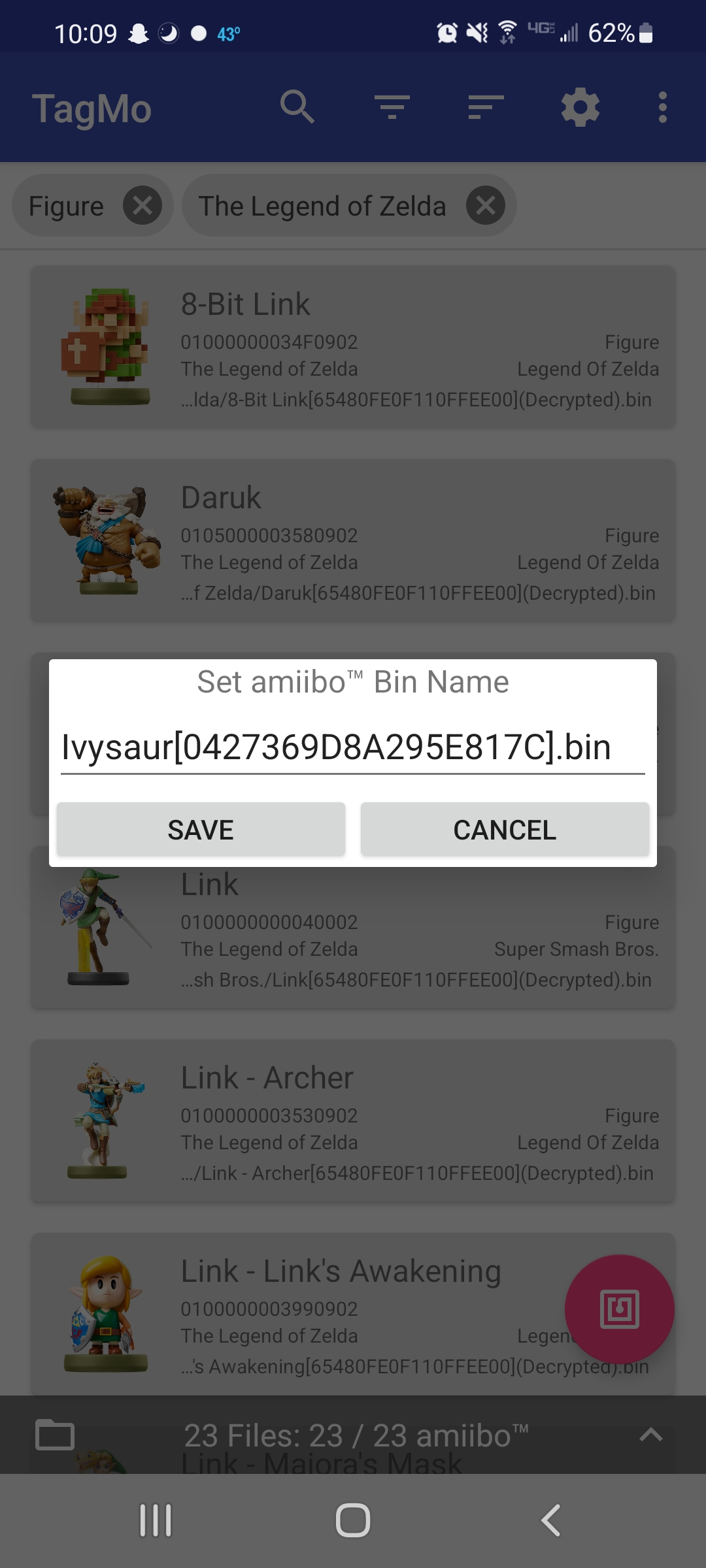
Powersaves for Amiibo
Necessary Powersaves downloads for PC and Mac

You can buy Powersaves for amiibo from Datel through Amazon. Amiibo Doctor gets a commission as part of the Amazon Affiliate program, and we appreciate your support in keeping amiibo alive!
Powersaves for Amiibo Guide
Powersaves is very easy to set up: I’ve written an installation guide for it here.
Powersaves are basically the same as Tagmo but they’re missing the QR code, Hex code and Restore to Different Tag features. It’s also much harder to make use of your amiibo files. Every time you save an amiibo, it saves and reads from a “hidden” folder that is supposed to be only accessible from the Powersaves menu. You can access the folder by searching your computer for “Powersaves for AMIIBO”, and the folder should come up. It’s usually in the C: drive on Windows computers.

These are the four options for Powersaves for Amiibo, once you’ve got an amiibo or Powertag placed on the Powersaves device. (The red Power Tag option only activates with a Powertag device.) I’ll explain what they mean and how to use them.
- Backup – Makes a digital copy (called a .bin file) of the amiibo or powertag currently placed on the Powersaves device
- Restore – The inverse of Backup. It takes a .bin file and places it onto the amiibo or powertag currently placed on the Powersaves device.
- Apply Cheat – Mostly applies to Wii U and 3DS games, and is amiibo-specific. However, it has an option to scramble the “serial” number, which allows you to scan in two identical amiibo into Super Smash Bros. Ultimate.
- Power Tag – Exclusive to Powertags. This takes any amiibo .bin file in the Powersaves for AMIIBO folder and writes it to the Powertag.
Little things to remember/Answers to FAQs
Amiibo are very tiny files. If you had a copy of every amiibo file ever released, it would come out to maaaaaybe 1 MB. If you are on a Discord server and there is an amiibo tournament going on, you could just privately message the person your amiibo file. They’re smaller than most text messages.
You can save money on buying amiibo figures using the information outlined inDoing amiibo on a dime.
As of right now, it’s difficult to find amiibo .bin files. We have an often-updated webpage to make it easier to find websites that host .bin files.
Your physical figures from other series can also function as that character in Smash. If you purchased an Inkling amiibo for Splatoon 1, it works as Inkling in Ultimate. In fact, I have a list of some of these charactershere.This way, you can use amiibo in Ultimate before their Smash set amiibo are released.
Tagmo is required for writing to NTAG chips. If you want to “create” your own amiibo or amiibo cards by adding chips to a figure of some kind, you’ll have to have Tagmo.
If your amiibo is “unknown” by Tagmo, it means that the app hasn’t been updated since that amiibo came out. Many of the newer Smash Ultimate amiibo have that problem. Typically they’ll function normally, but if they don’t, it may mean that you’re using an edited bin file that wasn’t properly re-encrypted.
If Tagmo can’t write to something, it could be a hardware issue with your amiibo, or your phone. Generally the issue arises from using NTAG chips that are faulty, so start checking what you’re writing to before checking your phone.
To restore to a different amiibo, press the “Allow restore to different tag” option. Do note – this can create amiibo that will brick your system if done incorrectly. Do not use this option for amiibo for different games. Restoring an Animal Crossing-formatted amiibo to Smash Ultimate may cause issues, and restoring certain Smash Ultimate amiibo toother Smash Ultimate amiibo can also cause issues.
Tagmo is only available on Android. An iPhone substitute is linked at the top of this page.